How to Create CLOUD Oracle Database Service
CLOUD ORACLE DATABSE 12C SERVICE
- Key Will be Generated as below screen shot.
- Click on Save Private Key to save key with extension .ppk.
- Click on Conversions on Putty Key Generator and and click in Export Open SSH Key.
- Save the Key with extension .ssh.
- Copy the content under Public key for pasting into OpenSSH authorized_keys in Putty Key generator and save as .pub file
- Login to Database Cloud Service Console.
- Click on Create Instance.
- Select the Database version 11g or 12c.
- Select the software edition.
- Enter Service Name, Description.
- SSH Public Key upload .pub file which is created in Putty Key generation.
- Setup the Administrators password.
- Click Next.
- Verify the summary. Click on Create.
- Follow the Screen shot to modify the Access Policies.
Thanks !
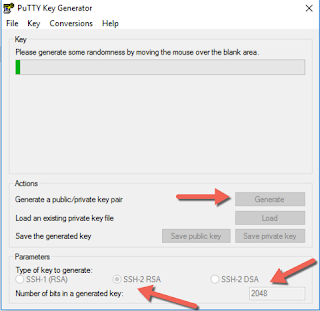
















Comments
Post a Comment