How to configure Disconnected Resource in OIM PS3
Disconnected Resource
Disconnected resources are targets for which there is no connector. Therefore, the provisioning fulfillment for disconnected resources is not automated, but manual.
In earlier releases of Oracle Identity Manager, disconnected provisioning is not supported as a first class use case, it is supported by using manual tasks in the provisioning process. This approach has a number of limitations, which are taken care in Disconnected Resources model.
In Oracle Identity Manager 11g Release 2 (11.1.2.3.0), disconnected resources are an enhanced configuration for manual provisioning that leverage SOA integration to provide higher flexibility and configurability of the manual provisioning workflow
Creating a Disconnected Application Instance
Log in to Oracle Identity System Administration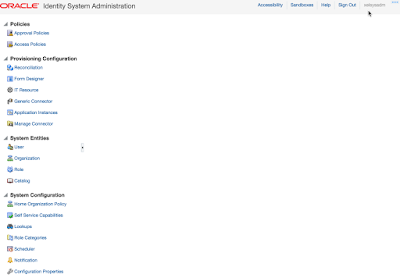
Create and activate a sandbox
- Click on Sandbox and click on the Create link
- Provide the details of Sandbox Name and Sandbox Description
- By Default the activate Sandbox is checked
- Save and Close
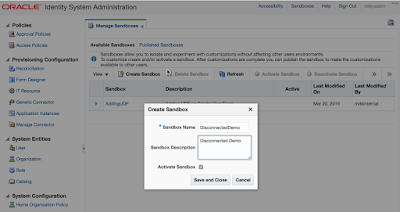
In the left pane, under Configuration, click Application Instances. The Application Instances page is displayed
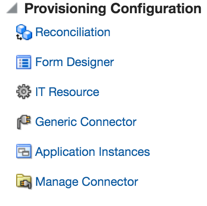
When Click on Application Instance, it would display the below screen
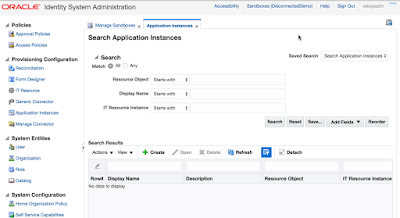
From the Actions menu, select Create. Alternatively, click Create on the toolbar. The Create Application Instance page is displayed.
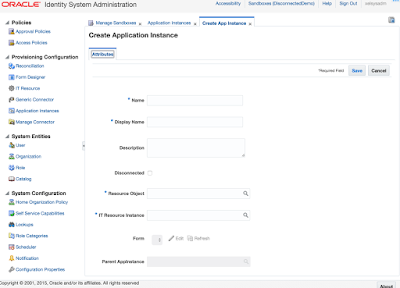
Enter the Name, Display Name, Description and check the Disconnected checkbox
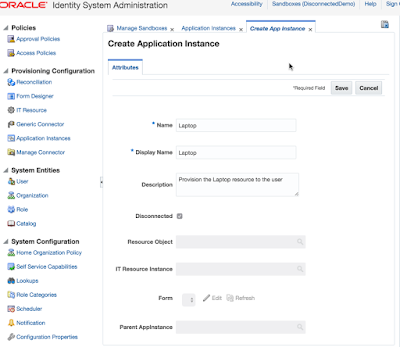
Click Save, and then click OK on the information dialog box. The application instance is created, and the details of the application instance is displayed.
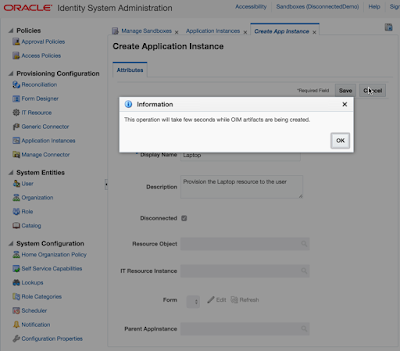
The UI form for the disconnected resource is automatically created and set, click Apply.
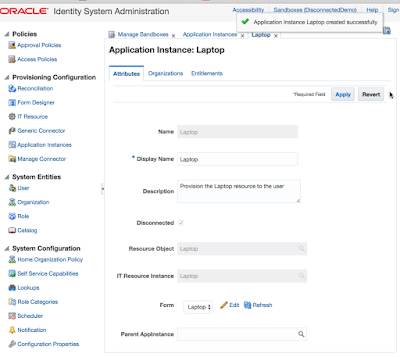
Publish the sandbox.
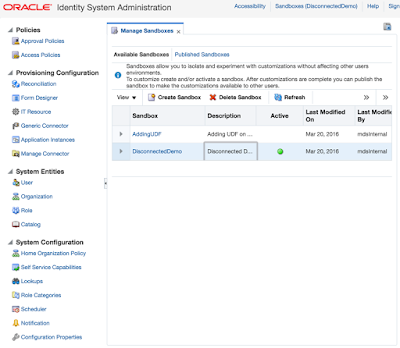
In addition to the application instance, in the back end, the following provisioning artifacts are automatically created
Resource Object Of Type Disconnected
IT Resource Type with following parameters
IT resource of type definition
- Configuration Lookup
- Connector Server Name
- Identity Gateway Name
Parent process form with the following fields:
- Account ID
- Password
- Account login
- IT resource
- Provision Account
- Enable Account
- Disable Account
- Revoke Account
- Modify Account Attributes
- Manual Provisioning
- Manual Entitlement Provisioning
From the System Administration UI, search for schedule job called "Catalog Synchronization Job" and execute it
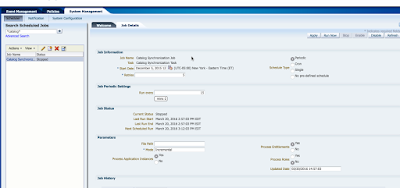
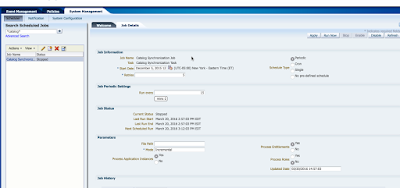
The Application Instance available to request from catalog in the Identity Console
To cross check and request for self or other then click on Request Access
Make sure SOA Server is running and request the application instance
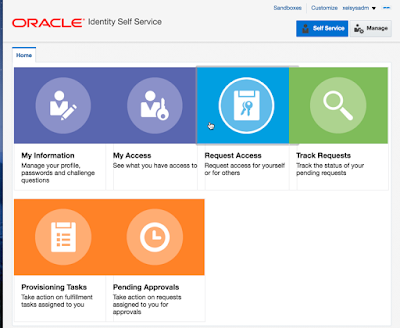
Make sure SOA Server is running and request the application instance
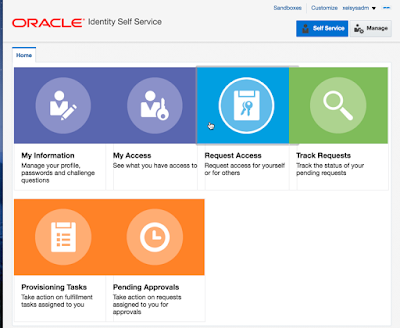
---Nagaraju Gorrepati
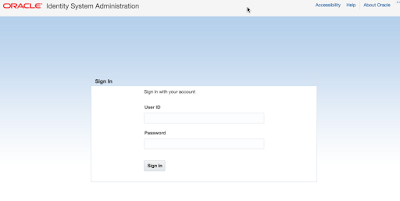

Comments
Post a Comment