Oracle Internet Directory (OID) Connector Installation & User Provisioning in OIM 11GR2PS2
OID Connector Installation & User Provisioning in OIM11gR2 PS2
Description:
This post covers the process of installation of OID connector in OIM11gR2PS2 and user provisioning.
Process:
- Download the OID connector from the Connector Download
- Copy the connector zip file to /<MW_HOME>/Oracle_IDM1/server/ConnectorDefaultDirectory
- unzip the OID connector file.
- Login to the sysadmin console and Click on Manage Connector in System Management section.
- Click on Install in Connector Management page.
- Select the OID connector from Connector list drop down and click load.
- Click on Continue to Install Connector.
- Login to the sysadmin console and click on IT Resource in Configuration section. Click on Search.
- Click on OID Server IT Resource.
- Click on Edit in IT Resource Details and Parameters and provide the OID connection details as shown in the screen shot.
- Click on Sand Box and click on Create Sandbox.
- Provide the Sandbox Name and Description then click Save and Close.
- Click OK.
- Don't publish the publish the Sandbox.
- Click on Form Designer in Configuration Section.
- Click on Create the create new form Designer and click on search button in Resource Type.
- Click on Search and select OID User and click OK.
- Provide Form Name and click on Create.
- Click on Application Instance and Click on Create.
- Create New Application instance page will open
- Click on Search icon in Resource Object and select OID User Resource Object and click OK.
- Click on Search icon in IT Resource Instance and select OID Server and select OK.
- Provide the Name and Display name of the the Application Instance.
- Select the OIDUsers in the Form filed and click on save.
- Click on Sandbox tab and select the newly created Sandbox and click on Publish Sandbox to publish the Sandbox. then click Yes to confirm.
- Click on Scheduler in System Management Section. then click on search button.
- Click on OID Connector Group Lookup Reconciliation job then click on Run Now.
- Click on Refresh at top corner to check the Job status.
- Login to the OIM Identity Console and click on Users. Then click on search button and select the user record which you wish provision. Next Click on Accounts tab and click on Request Accounts.
- Click on OID Application Instance and click on Add to Cart and click on Check Out.
- Provide the User Parameters as shown in the screen shot.
- Click on Ready to Submit and then click on submit.
- Will get Successful message after submitting the request.
- Click on User Details tab and click on Refresh and check the status field it will show the status as Provisioned.
- Login to the OID through LDAP browser and check for the provisioned User
- Kiran Pokuri
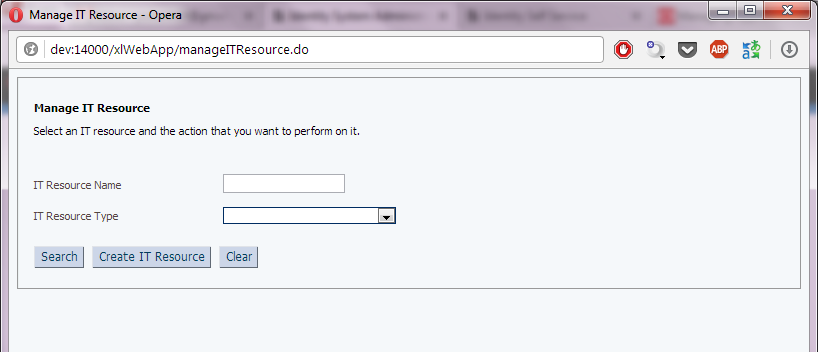




























Comments
Post a Comment